Introduction-Scratch Programming
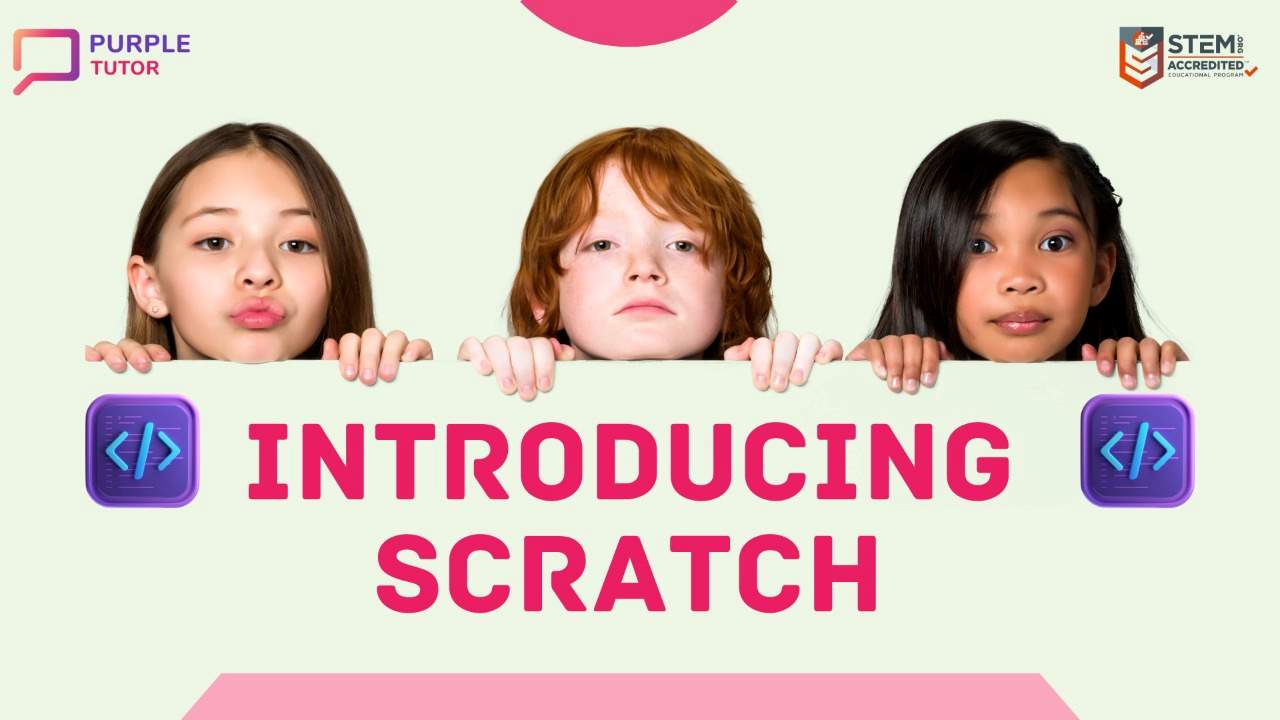
Scratch is an ideal language for beginners. It is the best way to introduce your child to the exciting world of coding. Learning Scratch programming builds many skills and talents in kids, which strengthens their academic future. This article will guide you to the basics of Scratch coding, how it works and the best way to start learning Scratch programming.
What is Scratch Programming?
Scratch is a free programming language and online community developed by the Lifelong Kindergarten group at the MIT Media Lab. Scratch was first released in 2007 and has become a popular tool for teaching programming to kids and young adults. With Scratch, you can program your own interactive stories, games, and animations using a visual programming language and blocks.
In Scratch, you can create programs by dragging and dropping blocks into the coding area. Each block represents a specific action or piece of code, and you can snap the blocks together to create a program. For example, you might use blocks to make a character move, change its appearance, or play a sound. You can also use loops and conditionals to create more complex programs.
You can use Scratch to create all kinds of projects, from simple games and animations to interactive stories and simulations. Whether you are just starting to learn about programming or are an experienced coder, Scratch is a powerful and flexible tool that can help you bring your ideas to life.
Benefits of Learning Scratch Coding For Kids
There are many reasons why kids should learn Scratch coding –
- It encourages creativity – Kids create their own interactive stories, games, and animations using Scratch. This encourages them to explore different ways of expressing themselves through technology
- It helps kids develop problem-solving skills – Coding involves breaking down complex problems into smaller, more manageable pieces and finding solutions to those problems. By learning Scratch, kids can develop their ability to think logically and solve problems
- It teaches kids how to think computationally – Scratch introduces kids to fundamental computers science concepts such as loops, variables, and events, which can help them better understand how computers work and how to think computationally
- It can boost confidence and self-esteem – Coding can be challenging, and kids who learn Scratch may experience a sense of accomplishment as they progress and complete projects. This can boost their confidence and self-esteem
- It can prepare kids for future careers – As technology continues to advance and become more prevalent in our daily lives, understanding how to code will likely become increasingly important. Learning Scratch can give kids a solid foundation in coding and help prepare them for future careers in fields such as computer science and software development.
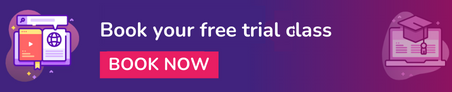
How does Scratch Programming Work?
In Scratch, you create programs by dragging and dropping blocks into the coding area. Each block represents a specific action or piece of code, and you can snap the blocks together to create a program. For example, you might use blocks to make a character move, change its appearance, or play a sound.
There are several types of blocks in Scratch, including –
- Motion blocks – These blocks control the movement and position of a character or object. To give an example, you can use the ‘move 10 steps’ block to make a character move at a certain distance, or the ‘point in direction’ block to change the direction a character is facing
- Looks blocks – These blocks are used to change the appearance of a character or object. For example, you can use the ‘change size by’ block to make a character bigger or smaller, or the ‘switch costume to’ block to change the character’s costume
- Sound blocks – These blocks are used to play sounds or music. For example, you can use the ‘play sound’ block to play a sound effect, or the ‘play note’ block to play a musical note
- Control blocks – These blocks are used to control the flow of a program. For example, you can use loops to repeat a section of code, or you can use conditionals to specify that a block of code should only be executed if a certain condition is true
Scratch also includes a number of built-in variables and functions that you can use in your programs. For example, you can use the ‘mouse x’ and ‘mouse y’ variables to track the position of the mouse, or you can use the ‘random’ function to generate a random number.
Scratch 3.0
Scratch 3.0 is the latest version of the Scratch programming language. It includes a number of new features and improvements over previous versions of Scratch. Some of the main features of Scratch 3.0 are –
- A new web-based editor – Scratch 3.0 has a completely redesigned editor that is built using HTML5 and runs in modern web browsers. This makes it easier to use on a wider range of devices, including tablets and smartphones
- New blocks and features – There are a number of new blocks and features, such as support for Internet of Things (IoT) devices, improved support for music and sound, and new blocks for controlling sprites and the stage
- Improved online community – Scratch 3.0 includes an updated online community platform, with new features such as the ability to follow other users and curate your own collections of projects
- Enhanced accessibility – The new version includes a number of improvements to make it more accessible to users with disabilities, including support for screen readers and text-to-speech
Scratch Jr
Scratch Jr is a free educational programming language and online community designed for children ages 5 to 7. It is a simplified version of Scratch, a popular programming language and online community for creating interactive stories, games, and animations. They can use pre-designed characters, backgrounds, and sounds, or they can create their own using the built-in drawing and recording tools.
Scratch Jr is designed to be easy for young children to use, with a user-friendly interface and simple, block-based coding. It is a great tool for introducing young children to the concepts of programming and helping them develop problem-solving and critical-thinking skills.
How to Use Scratch Online?
To start using Scratch online, go to the Scratch website and create an account. Opening an account is free. Click on ‘Join Scratch’ to create an account and then log in. After you log in to the Scratch website, click the ‘Create’ link at the top of the page to start the Scratch editor. This is where you will build your program.
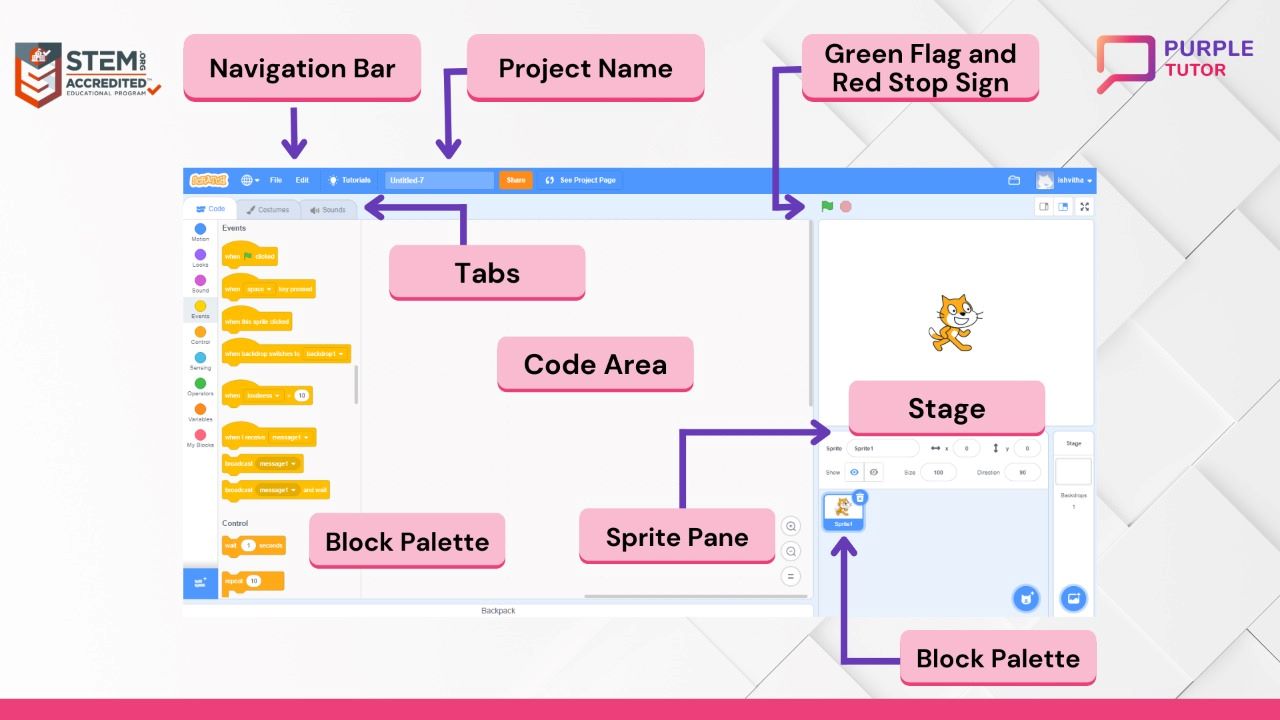
In the Scratch editor, you can snap code blocks together to create animation, games, artwork, etc. The editor is divided into several areas, such as –
- Stage – This is where you will see your program as it runs
- Blocks palette – Here you will find all the blocks you can use to build your program. You can use the tabs on the left side of the blocks palette to browse different categories of blocks
- Scripts list – This is where you will drag and drop blocks to create your program
- Sprites pane – You will find all the sprites (characters) in your program. You can click on a sprite to select it and see its scripts in the scripts area
- Green flag – This is to run the code
- Red stop sign – This is to stop running the code
To create a program, you need to drag blocks from the blocks palette and snap them together in the scripts area. Use the ‘Run’ button at the top of the editor to run your program and see what it does.
You can also use the ‘File’ menu to save your work, share your projects with others, or download them to your computer.
Scratch Studio
Scratch Studio is a feature of the Scratch website that allows users to create and manage collections of Scratch projects. It’s a way for users to organise and share their projects with others, as well as discover new projects created by other members of the Scratch community.
For using the Scratch Studio, sign-up for a Scratch account and log in to the website. After logging in, you can access Scratch Studio by clicking on the ‘Studios’ tab in the top menu. On the Studios page, you will see a list of your own studios, as well as a list of popular studios created by other users. You can click on any studio to view its contents and see the projects it contains.
To create a new studio, click on the ‘Create Studio’ button in the top right corner of the page. This will bring up a form where you can enter a name and description for your studio, as well as select any projects you want to add to it. Once you have filled out the form, click the ‘Create’ button to create your studio. You can also use the ‘Edit’ button next to a studio’s name to change its name, description, or contents, or the ‘Delete’ button to delete the studio.
Scratch is a great way to learn programming concepts and problem-solving skills in a fun and interactive way. It is used in classrooms and after-school programs around the world to teach computational thinking and creativity. Whether you are just starting to learn about programming or are an experienced coder, Scratch is a powerful and flexible tool that can help you bring your ideas to life.
Start Learning Scratch Programming
Purple Tutor offers Artificial intelligence (AI) using Scratch for kids from 6 -11 years. The course trains kids to teach a machine to learn, think and decide. By the end of the course, the kids create a machine-learning model. They understand and develop the concept of text recognition, voice recognition and image recognition using AI. Kids learn to develop a machine learning model by using text, images and voice. During the course, they build many unique and creative projects like smart room, chatbot, face detection, voice story, secret code, and much more. The students also build their own projects with their creative idea. The students are trained by the best teachers from top universities.
Frequently Asked Questions (FAQs)
1. Can I try a free class?
A: Yes. the first demo class is free of charge. You can book the free class from the booking link.
2. Is the coding course schedule flexible?
A: The courses for kids are flexible. You can select any time and any day that works around your child’s schedule.
3. How do I know what coding course is right for my kid?
A: The teachers assess the level of the student in the demo class on the basis of which the course is suggested.
4. Will my child receive a certificate?
A: Students get certificated after completion of the course. The certificate recognises the skills the student learnt and the level of mastery achieved.
5. What do you require to learn coding from Purple Tutor?
A: You need a laptop/computer with a webcam and a stable internet connection.