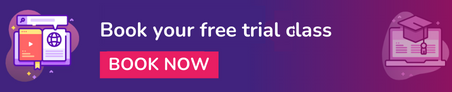6 Simple and Exciting JavaScript Projects to Create
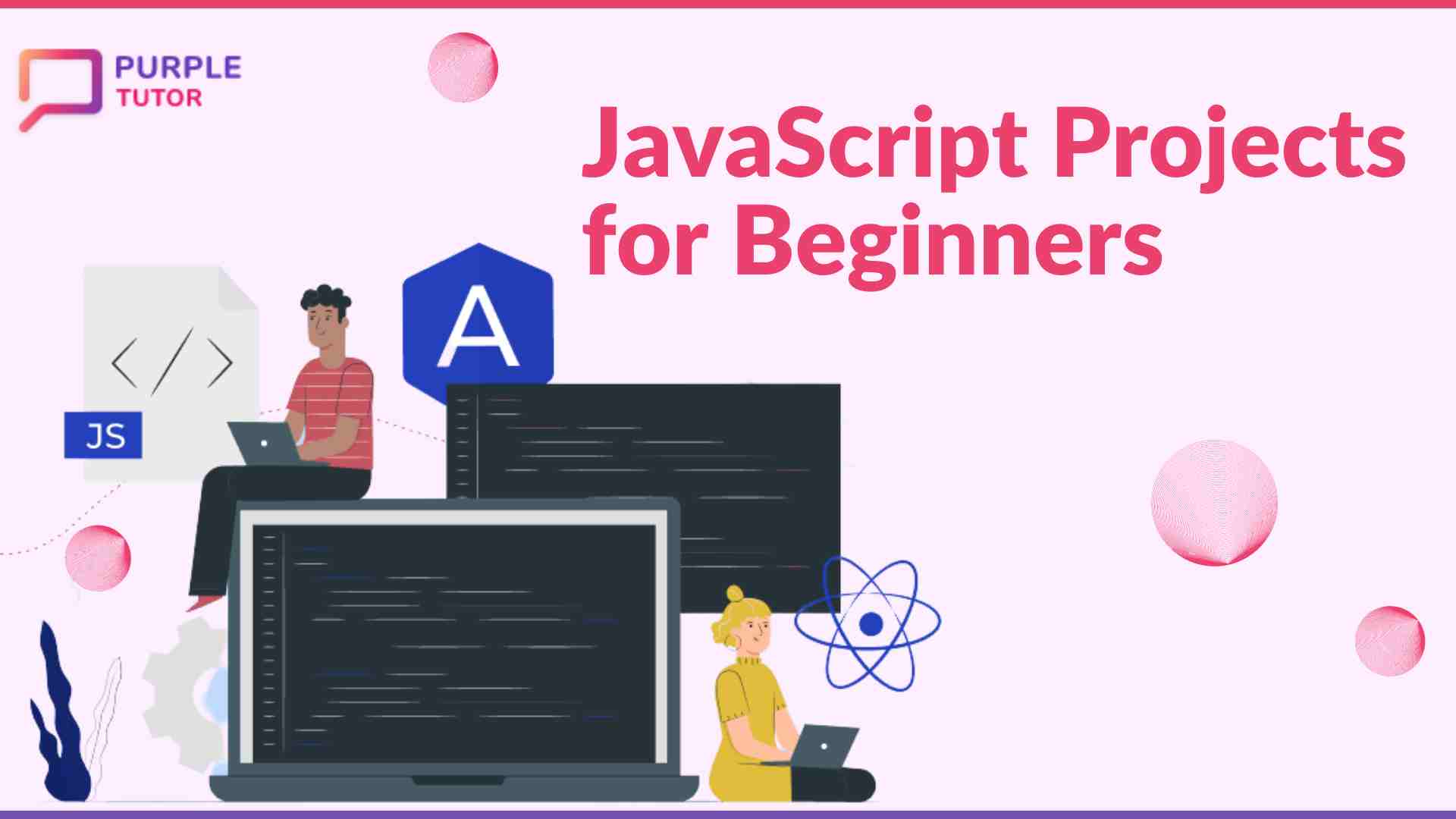
JavaScript is a powerful tool for kids to learn. It helps them develop creativity, problem solving skills, and logical thinking. It is easy to learn and its interactive functions make it fun to learn, too! JavaScript lets you add animations and videos to a website and you can even use it to code your own games. With the right resources and guidance, kids can discover the joys of programming and be well on their way to becoming the next generation of developers. Start exploring by trying these simple JavaScript Projects for Beginners, which will further excite you to dive deeper.
What is JavaScript?
JavaScript is a programming language that can be used to create interactive and dynamic web pages. Kids can learn how to write simple scripts to control characters on screen or build their own games. JavaScript can also be used to create interactive forms that respond to user input. For example, kids can learn how to create a simple calculator that adds or subtracts numbers based on user input. They can also learn how to use events such as onclick() to trigger actions when a button is clicked or a form is submitted.
Another fun way for kids to learn JavaScript is through game development. They can use JavaScript libraries such as Phaser or PixiJS to create 2D or 3D games. They can learn how to use collision detection, physics, and artificial intelligence to create engaging game mechanics.
JavaScript is a versatile and powerful programming language that is essential for modern web development. Once kids have a basic understanding of programming concepts, they can begin to explore the more advanced features of JavaScript.
Best JavaScript Projects for Beginners
There are many fun and educational JavaScript projects that kids can work on to improve their programming skills. Here are a few project ideas for kids to consider:
1. Digital Art
Digital art in JavaScript refers to creating art using programming languages and digital tools. There are several ways you can create digital art projects in JavaScript, and the possibilities are endless. One popular approach is to use the HTML5 canvas element to create interactive graphics and animations. The canvas element provides a way to draw graphics and animations using JavaScript, and you can use it to create anything from simple shapes and colours to complex illustrations and animations.
2. Weather App
Kids can create a weather app that displays the current weather conditions for a given location. Here’s a simplified step-by-step guide on how a kid can create a weather app using JavaScript:
- Create an HTML form that includes an input field for the location and a button to submit the form
- Add an event listener to the button so that when it’s clicked, the app fetches the weather data from an API
- Use a weather API to fetch the weather data based on the location inputted by the user. You can use APIs such as OpenWeatherMap or WeatherAPI. In this example, I’ll use the OpenWeatherMap API
- Create a function to display the weather information on the page. In this example, I’ll display the temperature and weather description
- Add some CSS to style the weather app and make it look more visually appealing
3. Virtual Pet
Virtual Pet is one of the simple JavaScript project for beginners. You can create a virtual pet that responds to user interactions. They can use JavaScript to animate the pet and add sound effects. To create a virtual pet with JavaScript, you can follow these simple steps:
- Start by creating the HTML code for the user interface of your virtual pet. You’ll need a container element for the pet, as well as any buttons or other elements you want the user to interact with
- Add CSS code to style your user interface. You can use CSS to position your pet and other elements on the page, as well as add animations and other visual effects
- Use JavaScript to add logic and interactivity to your virtual pet. You’ll need to define variables to keep track of your pet’s stats, such as hunger and happiness, and update those variables based on the user’s actions. You’ll also need to define functions to handle the user’s interactions with the pet, such as feeding it or playing with it
- Use JavaScript to animate your pet and add sound effects to your virtual pet. You can use CSS and JavaScript to create animations that trigger when the user interacts with the pet, and play sound effects to enhance the user’s experience
- Test your virtual pet by interacting with it and making sure that all of the features and functions are working as intended
By following these steps, you can create a fun and engaging virtual pet with JavaScript that users will enjoy interacting with.
4. Calculator
Creating a calculator is one of the best JavaScript projects for beginners. You can create a calculator that performs basic math operations. They can add buttons for addition, subtraction, multiplication, and division, and display the results on the screen.
To create a calculator with JavaScript, you can follow these simple steps:
- Start by creating the HTML code for your calculator user interface. You’ll need a container element for your calculator, as well as buttons for each of the digits (0-9) and mathematical operations (+, -, *, /)
- Use CSS to style your calculator user interface. You can use CSS to position your buttons and other elements on the page, as well as add visual effects such as hover states
- Use JavaScript to add logic and interactivity to your calculator. You’ll need to define variables to store the user’s input and the result of the calculation, as well as functions to handle the user’s interactions with the calculator
- Define functions to handle each of the mathematical operations (+, -, *, /). These functions should take in two numbers as input, perform the corresponding operation, and return the result
- Define a function to handle the user’s input when they click on a button. This function should update the input variable with the user’s input and update the calculator display
- Define a function to handle the user’s request to perform a calculation. This function should use the appropriate mathematical operation function to perform the calculation and update the calculator display with the result
- Test your calculator by entering different numbers and performing different calculations to make sure that it works correctly
By following these steps, you can create a functional calculator with JavaScript that users can use to perform basic arithmetic operations. You can then expand upon this foundation to add additional features, such as memory storage or scientific functions.
5. Random Quote Generator
To create a random quote generator with JavaScript, you can follow these simple steps:
- Start by creating an array of quotes. Each quote should be a string, and you can include additional information such as the author or source if you like
- Use JavaScript to select a random quote from your array. You can use the Math.random() function to generate a random number, and then use that number to select a quote from your array
- Use JavaScript to update the HTML on your page with the selected quote. You can create an HTML element, such as a paragraph or a div, to display the quote, and then use JavaScript to update the text content of that element with the selected quote
- Add a button to your page that users can click to generate a new random quote. You can use JavaScript to add an event listener to the button, and then call your random quote generator function when the button is clicked
- Test your random quote generator by clicking the button to generate a new quote and making sure that each quote is displayed correctly
By following these steps, you can create a simple but fun random quote generator with JavaScript. You can customize the design of your page and the content of your quotes to create a unique user experience.
6. Game
Kids can create a simple game using JavaScript. For example, they can create a game where the player has to catch falling objects or avoid obstacles. To create a game with JavaScript, you can follow these simple steps:
- Choose the type of game you want to create, and create a plan or design for your game. Consider the game mechanics, graphics, and user interface
- Start by creating the HTML code for your game user interface. You’ll need a container element for your game canvas, as well as any buttons or other elements you want the user to interact with
- Use CSS to style your game user interface. You can use CSS to position your game canvas and other elements on the page, as well as add visual effects and animations
- Use JavaScript to add logic and interactivity to your game. You’ll need to define variables to keep track of the game state, such as player score and game level, and update those variables based on the user’s actions. You’ll also need to define functions to handle the user’s interactions with the game, such as moving the player or detecting collisions
- Use JavaScript to animate your game graphics and add sound effects. You can use CSS and JavaScript to create animations that trigger when the user interacts with the game, and play sound effects to enhance the user’s experience
- Test your game by playing through it and making sure that all of the features and functions are working as intended. Make any necessary adjustments or improvements based on your testing
Creating a game is one of the simple JavaScript projects for beginners. By following these steps, you can create a fun and engaging game with JavaScript that users will enjoy playing. Remember to start with a simple game and build up from there as you gain more experience and confidence with JavaScript game development.
Start Coding JavaScript Projects Today!
The above JavaScript projects for beginners is a stepping stone to further learn about JavaScript and coding. Deepen your knowledge by exploring JavaScript classes with PurpleTutor.
Take a FREE DEMO CLASS TODAY.
Frequently Asked Questions (FAQs)
1. Can I try a free class?
A: Yes. the first demo class is free of charge. You can book the free class from the booking link.
2. Is the coding course schedule flexible?
A: The courses for kids are flexible. You can select any time and any day that works around your child’s schedule.
3. How do I know what coding course is right for my kid?
A: The teachers assess the level of the student in the demo class based on which the course is suggested.
4. Will my child receive a certificate?
A: Students get certificated after completion of each course. The certificate recognises the skills the student learnt and the level of mastery achieved.
5. What do you require to learn coding from Purple Tutor?
A: You need a laptop/computer with a webcam and a stable internet connection.